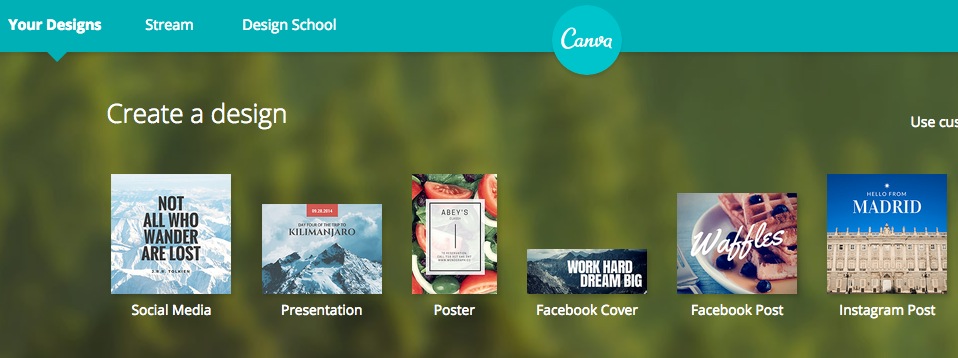Robyn Logan and Cloe Blanchet
Tips and tools to find great images for your blog and social media
Robyn Logan and Cloe Blanchet look at where coaches can get images for their website and social media from. Canva is a great free tool to check the size of your images to use on various social media platforms. You can buy images from Canva or upload images and check how it will look in the place you will post it.
People who create images on the web are photographers and/or artists, so it is not OK to just grab any image you find and just use it on your site as the copyright of the image belongs to the image creator.
However there are ways you can get your hands on high quality images for very little money, or even for free. In this Business tip we share some of our strategies for getting great images.
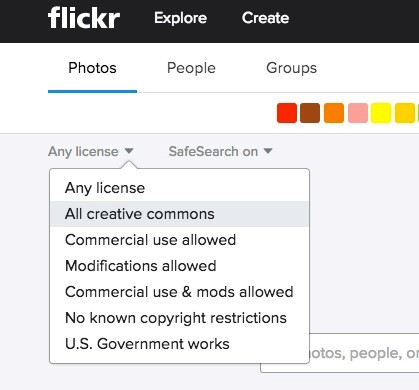
Full Transcript
Robyn: Hi! we’ve got Cloe Blanchet with us again with another Business Tip. What have you got for us today Cloe?
Cloe: We’ve been talking about where to get images for your website from.
Robyn: Yeah, good question. And so I’m assuming you’ve got a few little ideas for people for the web. And not just websites right? You need images for facebook, everything.
Cloe: Yeah yeah. I’m going to talk about two things. One is where you get your images from. The other is the type of image you get whether it’s a rectangle for a website banner or a square for Instagram or a post.
So when looking at images, you really need to think about where the image is shown. Is it for a slider or for a website page or social media as you mentioned. One place that is really good to find and get images in the right size and shape is a website called Canva. And the reason it is great is because that actually gives you the size that you’re going to need for the various places you might want to have images. So if you want a slider or a banner image it will tell you generally what the size is. If you’re doing a Facebook profile or Facebook page image, it will crop the image to fit that size.
Robyn: Ok. Let’s just go back a step because I think there might be some people who don’t know this. And it’s a very annoying fact. But the thing is, on social media, every single platform has a slightly different size!
Cloe: [laughing] Yes.
Robyn: It’s just crazy. And not only that, they change it all the time.
Cloe: [laughing] Yes.
Robyn: [laughing] So for example, when you’re looking at your newsfeed in Facebook, that’s one size. But if you decided to get your own Facebook page, that banner across the top is another size. Then you’ve got Pinterest that has its own particular size. Instagram images are more square.
Cloe: Yes Instagram uses square images.
Robyn: And then LinkedIn. And of course your website, if you want a beautiful one. So what you’re saying is that Canva actually provide you will all those different sizes?
Cloe: With all the sizes, that’s right. You can buy images directly from them for a couple of dollars or you can upload your own image and see if that image is the right size. You can shrink it and growth it and see if it becomes too pixelated because it’s too small.
Robyn: And you know what I’m going to just throw a tip here because it’s one of my pet peeves, is that if you’ve got an image and its too small, don’t stretch it!
Cloe: Yes.
Robyn: It’s just the worst thing you can do because it makes the image pixelated and blurry. And if you’ve got an image that’s too big, resize it first then upload it because if you upload the original size of the image it can take up a lot of space on your site and slow it down. We don’t need to get too technical but the point is, get the image in the right size in the first place.
Cloe: Yes, definitely, that’s such a important point. Because the size of the image will affect the load speed of your website and that affects your search engine optimisation ie how good google things your website is.
Cloe: So another place to find images is Flickr. Have you heard of Flickr?
Robyn: Yes, in the old days when there was only Flickr!
Cloe: [laughing] That’s right. Flickr is where people upload their photos and you can use it if it’s “creative in common licence” and you reference that person. A lot of photographers put their stuff there so it’s quite a good place to go.
Don’t be scared to pay for photos as well. There are lots of websites like iStock, getty images with lovely professional images.
And my last tip is just get out there and take some photos yourself with an iPhone. And there’s a whole lot of applications for your phone to edit, add text, watermarks and filters. There are a whole lot of things you can do to make your photos interesting.
Robyn: I think that is a great tip, get out there and take your own photos because while iStock is fine (If people don’t know they can look it up, we’ll put a link in the notes. Getty images and iStock deposit photos there) You can buy photos there, true, but I have noticed that Cloe, that there’s a certain image that you see all the time, like the guy in the business suit, the people having an executive meeting, and the woman looking of into the sunset. And for me they all start to look the same. Whereas the thing about taking your own photo is it’s very authentic and, to go back to why you are using an image is because you want to get people’s attention. You want them to click on your content and to become your lead. So I think that’s great. Would you be able to give us a few little links to the the sort of apps you were talking about that we can use on the iPhone to create pictures?.
Cloe: Yes, sure. There are so many out there. They are fantastic to crop and resize.
Robyn: All right. We’ll include that in the show notes. Thanks Cloe!
Cloe: Thanks!
Robyn: See you next week, bye!
Resources
Canva: to find out and get the size of your image correct for various social media
Flickr: to find “creative in common” images you can use on your blog or in social media
Istock: to buy professional images
Getty images: to buy professional images
Deposit photos: to buy professional images
Iphone Photo Editor: iphone standard to edit your photos, crop, lighten, darken, rezize
InstaEditor: iphone app instagram editor to add filters and text to your images
InstaQuote: iphone app to create lovely inspirational quote images
Photo Grid: iphone app you can create one image containing panels of photos